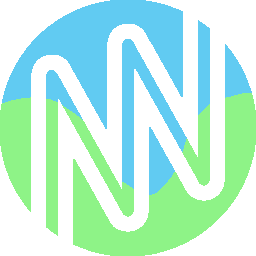
You can upload texture packs with the upload button on the bottom of the page. They may take some time to load, and require a reload button click. To import the default 1.17 texture pack, click "Import Default Textures" (But they are loaded at the very start as well).
To choose a new block to draw with, type in the "Texture Name: " field. Exclude the path and extensions. For example, if you want the soul fire texture, you would type "soul_fire_0"
Click the reload assets button. This will rerender everything, and clear up any graphic glitches.
Schematics are lists of texture placements. They mean you can draw something, copy it to your clipboard by clicking "Copy Schematic", then send it to another person. They can import the schematic by clicking "Import Schematic" and pasting the code. This will import your drawing, but using the other person's chosen texture pack.
By clicking "Load Showcase", you will load up a default schematic, showcasing lots of textures! This is perfect for putting in your PMC description. Keep in mind you may need to reload the assets after a while.
This will showcase every 1.17 block texture in an array, and may require assets to reload.
MCpaint doesn't support animated textures, but does crop them to be 16x16 size.
As of now, MCpaint only supports 16x texture packs, but other resolutions will come in another update!
Fog is the solid horizontal color bands in the background. This could represent the nether fog, sky, end void, or whatever you want! To add fog, use a JSON format.
That's fancy wording for a key+value language. Here's how to use it:
Start with a { and end with a }. This will tell the computer when your code begins and ends
Add a color/coordinate combo. The color must be in quotes, and so do the coordinates. The coordinates are in the format of "distance from top,how tall it is"
Add commas between the pairs you make
Here's an example: {"orange":"0,10","blue":"10,15"}
This example would have an orange stripe from the very top, and 10 blocks tall, as well as a blue stripe from 10 blocks down to 25 blocks down (a 15 block height)
Hue Overlays are for grey textures which would usually be given color by a colormap in-game, like grass or water. To give a gray texture color, type a hex code in the Hue Overlay Hex field, with #RRGGBBAA format. For beginners, I suggest just picking a hex color, and adding "AA" to the end. But, you can create a custom code below.
#FFFFFFFF